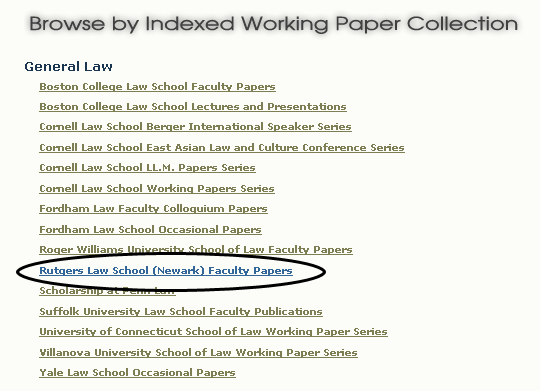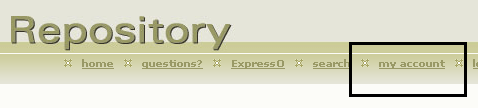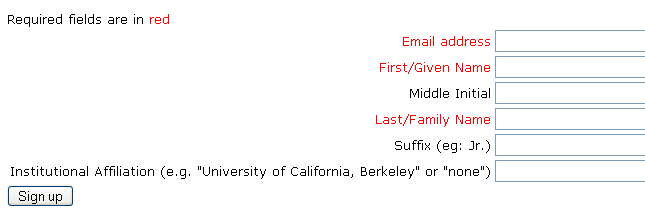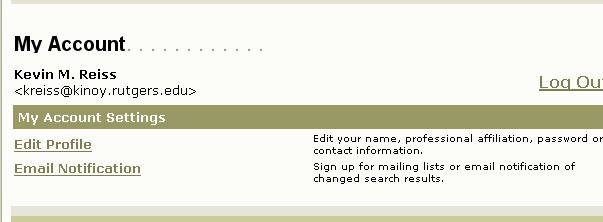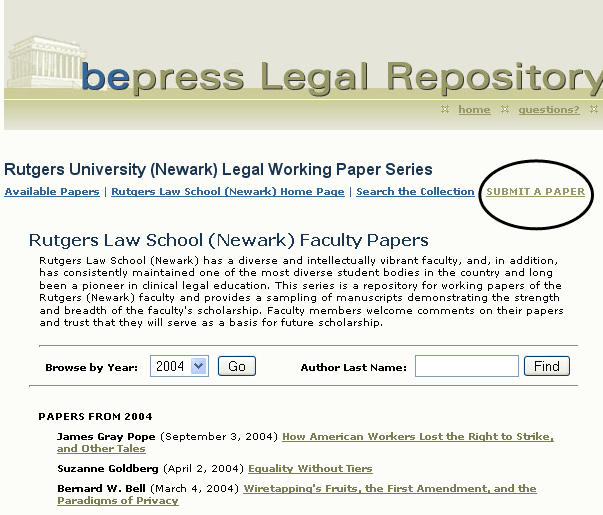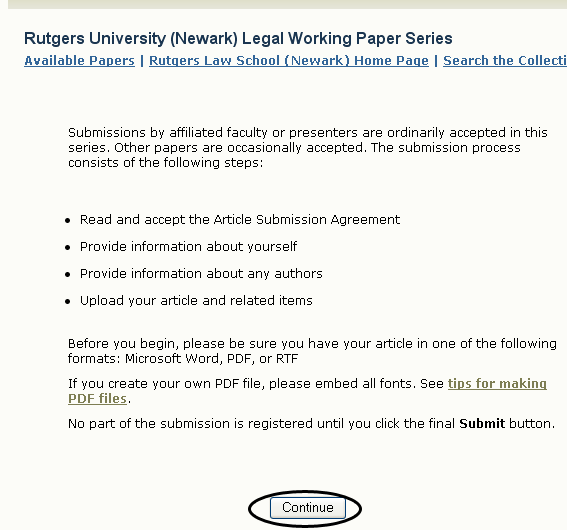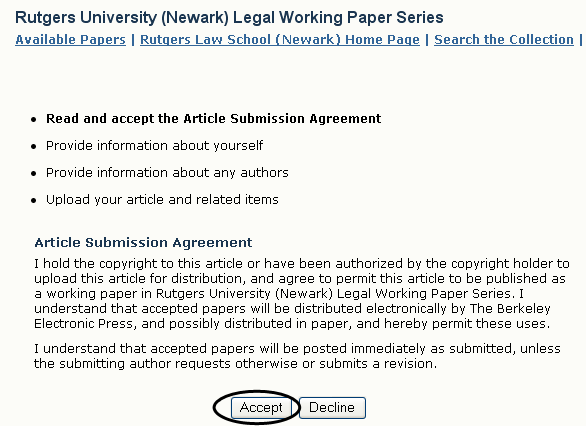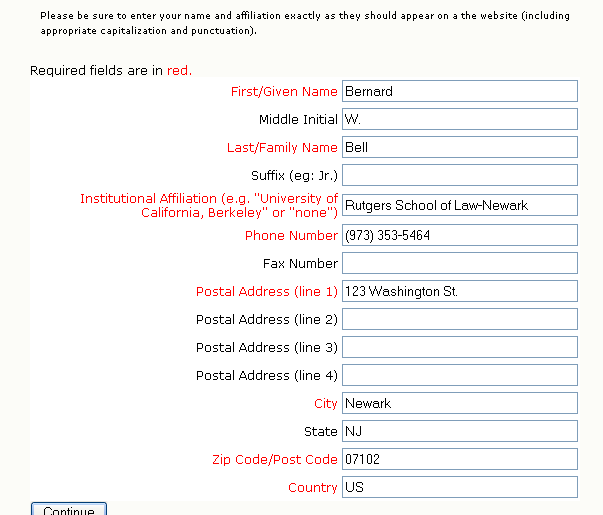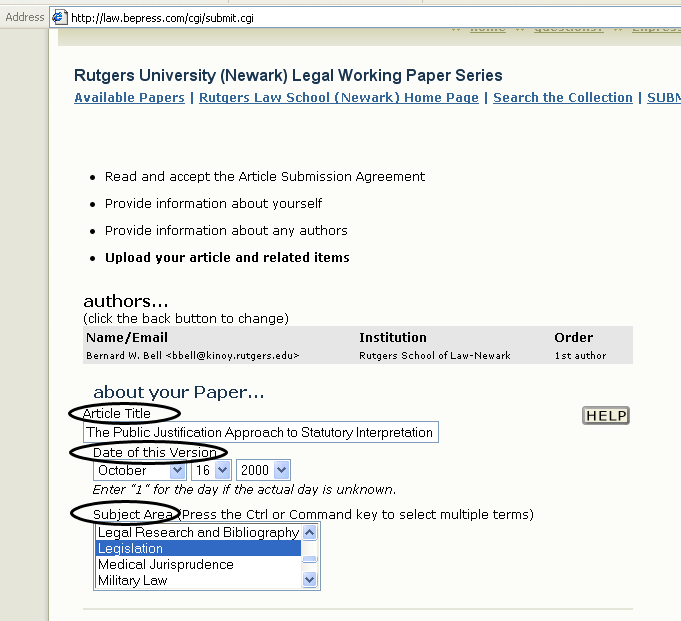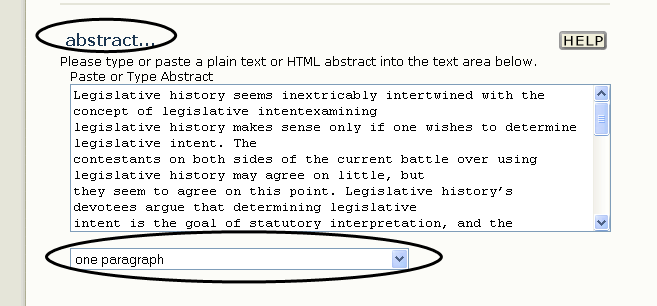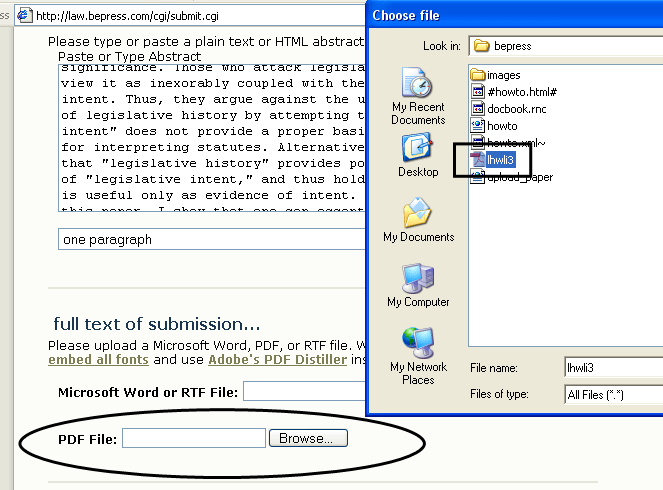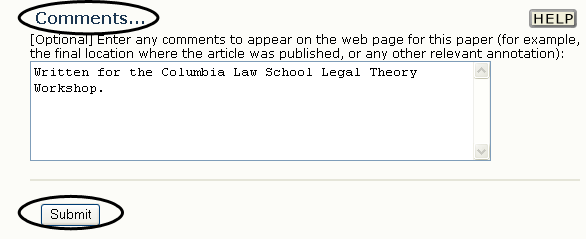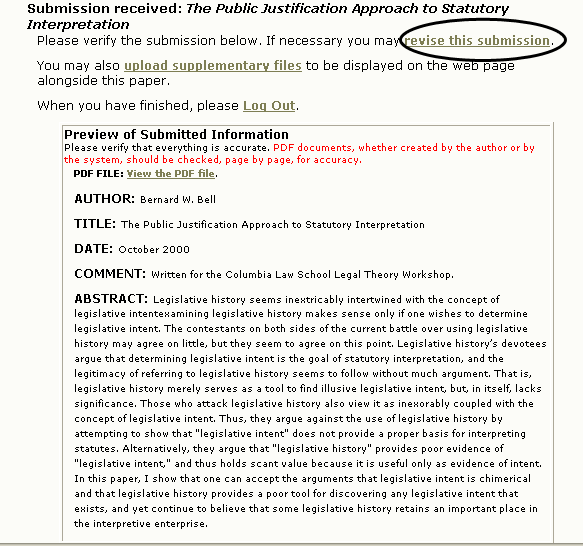BePress Repository Instructions
The law school subscribes to the BePress Legal Repository. The URL for the repository is http://law.bepress.com/repository/. The repository is used to host working papers of the Law School Faculty. The collection of papers the law school has started is titled, "Rutgers Law School (Newark) Faculty Papers". The specific URL for the Rutgers paper series is http://law.bepress.com/rutgersnewarklwps/fp/, See Figure 1 to see where it is located on the BePress Repository home page.
Any faculty member or their assistant can submit a paper to be posted in the repository following the instructions in this document. After you submit a document it will be available to the public and will be indexed by Internet search engines like Google. For technical questions regarding submitting a paper contact the Digital Services Librarian, Wei Fang, at ext 3061 or at wfang@andromeda.rutgers.edu. For questions regarding content that you've submitted or want to submit to the repository contact Bernie Bell at ext. 5464 or bbell@kinoy.rutgers.edu.
Setting up your BePress Account
To begin submitting papers to BePress you first need to create your own BePress account. This can be accomplished in a few simple steps on the :
- First go to the Bepress Repository home page at http://law.bepress.com/repository.
- Now find the link marked My Account on the right hand side of the BePress Repository Homepage. See Figure 2
- This link will take you to the Login Screen. Select the link for New Users in order to set up your account. See Figure 3
- You will be presented with a form asking for your personal information. Fill out the form and press the sign up button. See Figure 4
- You will then be sent a confirmation email from BePress that tells you what your password is. Please save this email. You now have an account with BePress. You can also use the same account to use the BePress Expresso service to electronically submit manuscripts to law reviews.
Submitting a Document to the BePress Repository
Once you've set up a BePress account for yourself, it is easy to submit a document. Just follow these steps.
- First login yourself into BePress using the password you obtained in Section 1. You can do this from the BePress Repository Home Page.
- Once you've logged in you should be taken your account home page. Make sure it displays your personal information correctly. See Figure 5.
- To start your submission to the BePress Repository once you've logged in, you must first go to the Rutgers Newark Working papers page at http://law.bepress.com/rutgersnewarklwps/fp/. Select the link in all caps to SUBMIT A PAPER. See Figure 6.
- After clicking SUBMIT A PAPER you should receive a screen that looks like Figure 7. Select continue to start filling in the information for your document.
- You will now be presented with an agreement to use the BePress service, please read it and select accept to continue with your request. See Figure 8.
- Next you will see a screen that allows you to list the information of the author of the document you are submitting. See Figure 9. By default the fields will be filled in with the personal information when you initially set up your account. If you are the author of the document, select Continue. If you are submitting a document for someone other than yourself you must change this information before you hit submit.
- Now that you've specified the author information for your submission,
you will now be present with a lengthy screen where you provide a detailed
description of the paper being submitted. You'll want to fill-in 4 areas
before submitting the document:
- You should first provide the title, date, and subject area fields for your submission. Take special note of the subject area section. You are not limited to just one category. Multiple categories can be selected by holding down the control key and selecting all of the categories you want with your mouse. See Figure 10.
- You then should provide the text for an abstract of the paper. There a several choices for how you would like the abstract formatted in the format abstract text box. The default is to format the text of the abstract as all one paragraph. See Figure 11.
- Now you need to locate the file you wish to upload on your computer. BePress accepts two submission formats (1) PDF Files and (2) Microsoft/RTF Files. PDF is preferred, if you need help deciding between the different document formats contact Wei Fang . Click the button marked Browse for the file type, PDF or MS Word, you are submitting. The Choose File dialog box should appear, select the file you want upload on your computer. See Figure 12.
- Lastly you can add brief comments that will be displayed along with your title and author information of the index page of the Rutgers section of the BePress Repository. Once you've done all four of these steps and are satisfied with your submission information click the submit button at the end of the submission information page. See Figure 13.
- After clicking submit you will receive a confirmation screen giving you information about your submission. If the information on this screen is incorrect select the link to revise this submission on the upper right hand corner of the screen. You will receive a confirmation email that the BePress system has received your submission. You will also receive a confirmation email when the paper has been posted on the web. See Figure 14.
BePress Expresso Service
The School also subscribes to the BePress Expresso service. The url for Expresso is http://law.bepress.com/expresso/. Expresso allows Professors to electronically submit manuscripts to over 400 law reviews and journals. You use the same account information to submit manuscripts for Expresso that you've set up to submit papers to the Rutgers section of the BePress Legal Repository. For technical help with using Expresso contact the Digital Services Librarian, Wei Fang, at ext 3061 or via email at wfang@andromeda.rutgers.edu.